Yes there was a bit of a learning curve for me, but here's what worked .. and yes, it sounds a bit technical and skips some of the incremental step by step install notes .. but this is mostly for me to remind me just what ending up working ..
- Step 1 - Reloaded the Windows Vista to original 2009 specifications using the Windows Recovery Environment which had been preloaded on the eMachine hard drive (sda1) (computer was acquired from another family and no data was needed to be saved). Windows Vista system got 40GB drive c (sda2) leaving room for a small 4GB drive d (sda3) FAT32 transfer partition and 40GB (sda4) for the new Linux partition. I let windows update itself to Vista Service Pack 2, but since no modern browser is supported on Vista any longer and since the now defunct Internet Explorer (Vista) browser fails to load many current websites, I had to find an alternate method for software installs. Used a temp USB drive for this. For example, ClamWin antivirus installed as a precaution, but had to download it on another system and copy the install exe program via USB drive to install.
- Step 2 - Booting up the Linux install .. the old eMachine bios allows reading a USB disk but does not permit booting from a USB drive, and I was too lazy to burn a CD (I have no blank burnable disks anymore anyways). So since the normal USB LiveBoot install was not an option on this computer, we needed first a way to get started. I found a neat little program online called UNetbootin that allows creation of a bootable Live USB drive for Ubuntu and other Linux distributions without burning a CD. Also had to download it on another system and copy the windows install program via USB drive to install on the eMachine .. from https://unetbootin.github.io/. Ended up downloading Lubuntu LTS version (a light version of Ubuntu designed to work on older computer systems) from https://lubuntu.net/downloads/ even though there are newer versions available, the Apr 2018 version is the most recent Long Term Support (LTS) version and is supported through to Apr 2021. It is also the one that worked the best .. So from Vista installed and ran the UNetbootin program and selected to boot from hard drive c using the downloaded LTS image. It created a new windows boot entry called UNetbootin that loaded the newly created LiveBoot version of Lubuntu .. Rebooted and selected the new entry and voila! the Lubuntu LiveBoot system was loaded up!
- Step 3 - Installing Lubuntu: just clicking the 'Install Lubuntu' icon at this point runs you through the install with just a few questions to answer - desired user name and password, keyboard and location options, etc. It's default installation operation was to erase the entire hard drive and replace with Linux .. but I wanted to keep the Vista for now as a dual boot option. So I selected 'Other methods' and created the 40GB sda4 partition formatted to ext4 with '/' as the mount point. Lubuntu then was installed there and a boot entry for the former Windows Recovery Environment and for Windows Vista itself in the new linux grub boot manager. I was connected to internet via Cat5 cable so selected option to download updates with the install and to include 3rd party software for movies/music etc.
- Step 4 - rebooting now allows me to boot to Lubuntu (on this system aka Ubuntu). Yay! The default grub entry is the Ubuntu (Lubuntu) item. Can also reboot to Windows Vista if desired. Once there (in Vista) running the UNetbootin program again allows you to simply uninstall the now unneeded UNetBootin windows boot entry it previously installed. Back in Lubuntu, the files from Vista are viewable and modern internet browsers and software can be installed. The basic default programs are ones that have minimal footprint - Abiword (word processor), Gnumeric (spreadsheet), Firefox (browser), Sylpheed (email). I installed additional favorites - Libreoffice (word processing, spreadsheet, suite), Chrome (google browser), Homebank (financial), and some games. Online programs work well also - Youtube, Netflix, etc .. Everything runs smoothly.

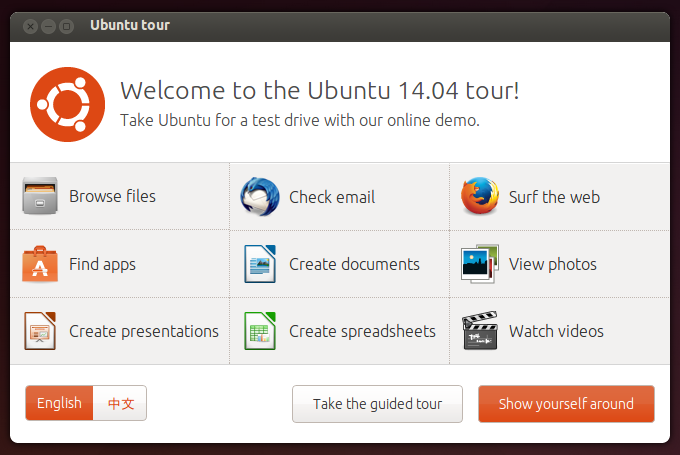
 RSS Feed
RSS Feed
