
You just have to signup and configure your home router to use the OpenDNS DNS servers to you find good stuff and block the bad stuff on the internet.
I did have one recent client call me up shortly after installing OpenDNS .. "Roger, I can't get to any of my sites anymore! Uh .. what kind of sites are you trying to see? All my gun sites (ha ha gunsites is a pun)." For him, he had to use the OpenDNS Home version and customize the categories to allow the 'Weapons' category to be displayed.
For those of you who just want to protect the kids and yourselves from inadvertent exposures .. the OpenDNS FamilyShield may be of use. Just go to their website and register online for the service you want - Free Home - VIP Paid - or - Free FamilyShield - and then configure your modem ..
Ahh .. there's the rub. Just 'configure your modem' he says .. like that means anything. Once it is configured to use the OpenDNS settings you will likely never have to look at it again, but first - how?
OK. So, starting with your likely first question: What is a modem and do I have one? Yes you most likely do (if you are reading this on your home internet) .. it is that little box your internet provider gave you to allow connection to their internet service. Some of your devices will have wired connections directly to it. Many other devices now-a-days are wirelessly connected. Unfortunately there are ever so many kinds/brands/models each with their own unique configuration process. Also, some families also have purchased additional wired and wireless modems to use (say, to provide wifi or to extend coverage). For each of these, or at least for the main one that feeds the internet into all the rest, you will need to know the admin username and password for that modem, and the local (vs the public) IP network address it is using to talk to your computers. Once you know the IP address, say 192.168.1.254 and the username and password, say user=admin and pw=[whatever], you can 'sign on' to the router and change the DNS settings to the ones used by OpenDNS. The OpenDNS nameservers are 208.67.222.222 and 208.67.220.220 for the customizable Home service OR 208.67.222.123 and 208.67.220.123 for the preconfigured FamilyShield version.
And your next likely inquiry? Need more input on IP addresses and this DNS thingy and how all this is supposed to work! OK. Think of an IP (and here we are talking above IPv4 vs the new IPv6 standard) address like a long phone number and the DNS (Domain Name Server) like the internet phone book. When you want to visit a site on the internet you a) do a search to find their 'domain name' .. something like 'ssdirect.com', and type that into your browser. Then a DNS Server looks that name up to come up with a public IP address (think of that long phone number) in the format of xxx.xxx.xxx.xxx where xxx is a number from 1-254 (the zero and 255 are ignored as they are used in other tricky ways). Once you know the number, other computers take over to connect you across the wherever it is to them and if all goes well, you get to see their webpage info displayed on your screen. Certain ranges of IP addresses are reserved to be used for local networks only, like the one in your home. Your modem takes the public IP address and coordinates the links from the public internet back to the many local IP addresses you need to talk to your desktop or laptop or tablet or phone or whatever .. What OpenDNS does, is provide an custom edited version of the big world wide internet 'phone directory' for you, so that if you wind up telling your computer you what to see a page from say the http://www.internetbadguys.com website, it can block the request before they can get to your desktop or laptop or tablet or phone or whatever ..
So but now your head is about to explode, right? No? OK .. so a website like whatismyip.com can tell you what your public IP address connection is. Looking at your network connection can tell you what your local IP address connection is for your current device AND for your modem connection. Public IP addresses are assigned in blocks geographically, so they can tell you are connecting from say Canada and then prevent you from seeing US Netflix for example. Local IP addresses are done by convention, but 192.196.xxx.xxx is one common range. "These private IP address ranges exist:
10.0.0.0 through 10.255.255.255
169.254.0.0 through 169.254.255.255 (APIPA only)
172.16.0.0 through 172.31.255.255
192.168.0.0 through 192.168.255.255
Private IP addresses are typically used on local networks including home, school and business LANs including airports and hotels. Devices with private IP addresses cannot connect directly to the Internet. Likewise, computers outside the local network cannot connect directly to a device with a private IP. Instead, access to such devices must be brokered by a router or similar device that supports Network Address Translation (NAT). NAT hides the private IP numbers but can selectively transfer messages to these devices, affording a layer of security to the local network." Command line programs can also be used to list your local IP address: ipconfig on windows or ifconfig on linux from a terminal window lists your local IP addresses. For a modem, which provides the bridge between the local and public internets, either the public IP or local IP address can be used to access the modem. Since the public IP is hard to know and often will change from time to time, the local IP address is easiest to use and is often printed on the back of the modem.
The general procedure is: a) enter your modem's IP address into your browser. The modem will pop up it's configuration screen. b) Enter your username and password for that modem. If you have changed it yourself sometime in the past - check your own notes .. somewhere - look for that scrap of paper near or under the computer. If you cannot remember it, the modem can be reset back to factory settings - but you need physical access to it .. and a paperclip. And once signed in .. c) change the DNS setting to use the OpenDNS IP address as noted above. Easy Peasy. Then d) save those settings and reboot the modem. From then on, the OpenDNS 'telephone' book will be used to look up things for you on the internet. Saved again!
And, don't worry, there are a lot of school kids or old guys like me around to reset all your passwords and settings for you. Or call me if you get too lost somewhere along the way .. With love, the computer guy.
https://www.opendns.com/home-internet-security/parental-controls/opendns-familyshield
http://www.pcworld.com/article/202026/Keep_Kids_Safe_Online_with_OpenDNS_FamilyShield.html
https://www.whatismyip.com/
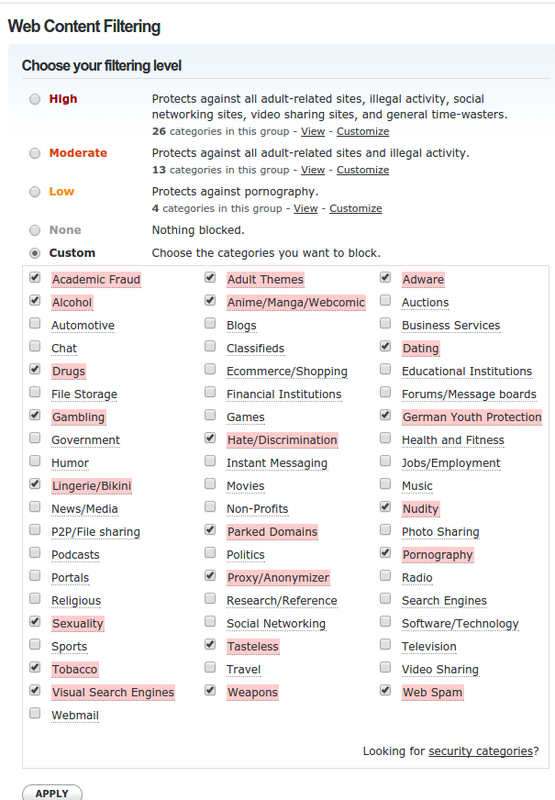
 RSS Feed
RSS Feed
