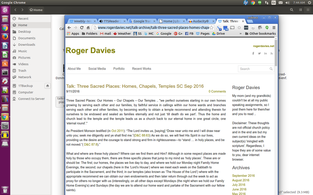
Basically, I wanted the computer to speak the written text to my speakers, and then capture that output directly back into a audio recording program and output the result into an mp3 or ogg audio file. Can we do it? Sure!
Step one: I wrote out the text. In this case, I had done this earlier in preparing to give my talk, one I recently gave as church talk and had concurrently posted on my talk archive blog (in text format). But how to convert those written words back to a spoken form, somewhat automatically?
- I use free open source Libreoffice text processor, but any text editor would do.
- For my blog I use Weebly .. but that is for another tutorial ..
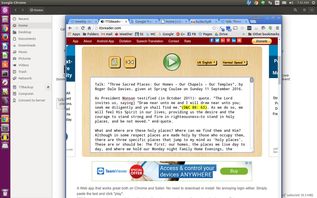
- Do not expect this page to translate from one language to another (maybe you can do that with Google Translate - kind of .. using cut and paste) . Just know that if you choose a 'voice' other than English all you get is gr-english as read by someone with a very bad foreign accent .. unless that is what you wanted.
- I had to edit the text 'hear' and there so that the result would sound out properly for certain uncommon words .. eg knee-fight vs nephite. Also with scripture references, while (Isaiah 58:13) is read properly as "Isaiah chapter 58 verse 13" less common (LDS) scripture references like (D&C 88: 63) were read as "D and C 88 point 63". Changing it to (D&C 88: 63) ie adding a space improved it slightly to "D and C 88 [slight pause] 63" as a person might read it out loud. Other than that, it did a great job reading back my text (even all the typo's).
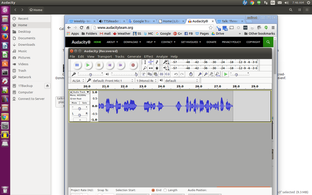
- with Audacity running, now I need to remap the audio being output from the Chrome ttsreader.com website back into something Audacity can see (or in this case 'hear')
- from Terminal I install and run the pavucontrol helper program. First I use "sudo apt-get install pavucontrol" to install and then just "pavucontrol" to run it.
- Then back in Audacity, I select the new microphone input as "default: Front Mic: 1" (ie the one added by pavucontrol) and now see the sound activity bar moving. Yay.
- the resulting OGG version is about 1/3 the size of the MP3 version (ie 6MB vs 9MB for a 15 minute recording) however, the MP3 format is a bit more supported .. currently.
- This is what I started with: rogerdavies.net/talk-archive/talk-three-sacred-places-homes-chapels-temples-sc-sep-2016
- And this was the result: in a male Mr French version talk-three-sacred-places-sep2016-enm.mp3
- or in a female Siri version talk-three-sacred-places-sep2016-enf.mp3
 RSS Feed
RSS Feed
